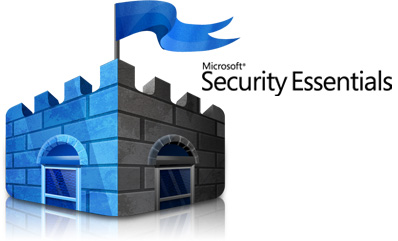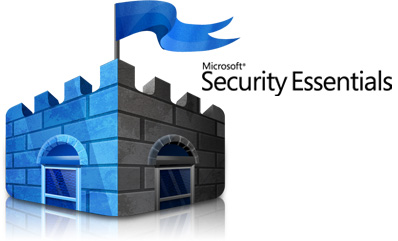Microsoft's newest operating system has a whole new interface and
loads of new features. Of course, learning a whole new operating system
always takes a little time. Here are our tips for getting up to speed
quickly and getting the most out of Windows 8.
Preparing for Windows 8
Check compatibility Is the software and hardware on your PC compatible with Windows 8? It's easy to find out with the Windows 8 Upgrade Assistant.
Read:
Check your PC for Windows 8 readiness with upgrade assistant
Get your PC ready If you're planning to upgrade to Microsoft's latest OS, now might be a good time to begin preparing your PC.
Read:
How to prepare your PC for Windows 8
Try it out -- sort of You've probably heard about the new
Metro interface in Windows 8, but how to know if you'll like it? Current
Windows users can get a sneak peek into the look and feel of Metro with
the free metro7 app.
Read:
How to try the Windows 8 Metro interface free
Get Windows 8 Microsoft's biggest desire is to get you
using Windows 8, and fast. Here's how to use that $40 upgrade to flip
older versions of Windows to Windows 8.
Read:
How to upgrade to Windows 8
Starting up and shutting down
Skip the log-in Users who don't need the security of a lock screen and a log-in screen can bypass both through a few simple steps.
Read:
How to bypass the Windows 8 log-in screen
Get the start menu back Three free utilities can replicate the classic Start button and menu in Windows 8.
Read:
How to get the classic Start menu back in Windows 8 RTM
Going back to start
Clean and simple, Windows 8's Desktop mode also lacks any apparent ways
to get back to Metro. Here's three tips on how to do just that.
Read:
How to return to the Windows 8 Start screen
Use a picture as your password
Tablet and PC users alike can create a picture password in Windows 8 as a visual way of signing in. Here's how.
Read:
How to create a picture password in Windows 8
Shut down with a tile
Shutting down or rebooting Windows 8 can be as easy as point, then click, if you want it to be.
Read:
How to create a shutdown and reboot tile in Windows 8
The basics
Keyboard shortcuts Windows 8 has some new keyboard shortcuts that will help you get around Microsoft's latest OS.
Read:
23 new keyboard shortcuts for Windows 8
Set default programs Windows 8 chooses its default players
to run your music and video, but what if you want different programs to
open your files? Here's how to change them.
Read:
How to change default programs in Windows 8
Task Manager The most neglected feature of Windows since
it landed in 1995, Task Manager has finally received some love in
Windows 8. Here's what's new.
Read:
How to use Windows 8 Task Manager
Automatic backups The new File History feature in Windows 8 can automatically back up your documents, music, pictures, and other personal files.
Read:
How to automatically back up your personal files in Windows 8
Sync your devices One of the best things about Windows 8
is that you can sync settings, apps, and more across multiple computers
and tablets. Here's how you do it.
Read:
How to set up sync on Windows 8
Printing Printing from a Metro app in Windows 8 works
differently than printing from a Desktop app. So, how do you print from a
Metro app?
Read:
How to print from a Metro app in Windows 8
Get Windows Media Center back Windows Media Center isn't included with Windows 8, but for a limited time, you can get it free of charge.
Read:
How to add Windows Media Center to Windows 8 Pro for free
Advanced tips
Run Windows 8 Desktop and Metro side by side Not sure if you prefer Windows 8 in Desktop or Metro view? With an external monitor you can use both at the same time.
Read:
Run Windows 8 desktop on a second monitor
Dual-boot with 7 Dual-booting your
Windows 7 PC with Windows 8 can help you ease into using Windows 8.
Read:
How to dual-boot Windows 7 with Windows 8
Make it kid-safe Parental controls in Windows 8 are more
configurable and robust than ever before. We'll show you how to use
parental controls in Windows 8 to help keep kids safe while using a PC.
Read:
How to use parental controls in Windows 8
Source
http://howto.cnet.com/8301-11310_39-57529213-285/complete-guide-to-using-windows-8-roundup/